Vaccination for covid-19 is now open for people in the age group of 18-45
In the third phase of the COVID-19 vaccination drive, all those above the age of 18 years are now eligible for a vaccine from May 1, according to the central government. Many states reporting a shortage of vaccines have said the program will start once there is enough stock
Follow the below steps to apply for vaccine online:
- Go to Url: http://selfregistration.cowin.gov.in/
- Enter your mobile number in the "Enter your mobile number" field.
- Then click the button "GET OTP", it redirects to the Verification page.
- Then Enter your 6-digit OTP received on your mobile number.
- Then click verify button to verify the OTP.
- Once the OTP has been verified you will be taken to the Welcome Screen.
- Once you have registered your mobile number, you can register 3 more members on the same number if required.
- Let's learn how you can add yourself as a beneficiary and schedule a vaccination appointment from the welcome screen
- Click on the register member button, which will take you to the register for vaccination screen
- On that screen, select the type of photo Id proof from the drop-down menu that you would like to register using.
- You can use your Aadhar card, Driving License, Pan Card, Passport, Pension Passbook, NPR Smart Card, or your Voter ID.
- Please note that your Photo ID will be verified at the time of your vaccination appointment.
- Please make sure that you provide the details of a photo ID that you will carry for the vaccination
- Once you have selected the photo IF proof type from the drop-down menu, enter the relevant id number in the field below
- Now enter your Name, Gender, Year of Birth as it appears on your Photo ID Proof.
- Click on Register.
- An "Individual Registered Successfully" prompt will appear on your screen.
- This will take you to the Account Details Dashboard, Where you have been added as a Beneficiary.
- To add more members, you can click on the Add member button on the screen.
- Then Follow the same Process using the new member's relevant details and photo ID.
- Now let's schedule a vaccination appointment.
- Under your details, you will now be able to schedule an appointment for your first dose.
- Click on the Schedule button, and then click on the Schedule now popup at the bottom of the screen.
- You can add multiple members for the same dose at a time by clicking on the Schedule button under every member.
- Please note that to add multiple members for the same dose 2 appointments the vaccine and dose 1 date for all must be the same.
- After clicking on the schedule now popup, you will be taken to the Book Appointment for Vaccination screen.
- On the Screen Enter your PIN Code and then click on Search to see the available Vaccination centers that are based in and around your PIN Code.
- Alternatively, You can also search vaccination centers by District through the Search by District button.
- There, First, select your State and then Select the district, and click the search button.
- This will list out all the vaccination centers in the selected district with information about the vaccination centers such as The vaccination center's PIN Code, The minimum age allowed at the vaccination Center, The type of Vaccine, and the cost of Vaccination if it is a private Vaccination Center and, the number of vaccination slots currently available on each date
- After selecting the vaccination center and the date for vaccination you will be taken to the time slot, where you can select a vaccination appointment that is convenient for you.
- Once you have selected the time slot click on the confirm button.
- Your vaccination appointment is Successfully Booked, You will be able to see the booking information on the Confirmation Screen.
- If you wish to download the appointment slip, click on the Download button and save it on your computer.
- Click on the Close button to go to the account information dashboard.
- If you want to Reschedule any appointment, Click on the reschedule button under the name and change the date and time of the appointment.
- If you have already received your first dose, the date for your second dose will be shown next to your name on the account details dashboard.
- To Download your Vaccination Certificate, Click on the Certificate button next to your details.
- If you have received only one dose, you will be able to download a provisional vaccination certificate.
- If you have received both of the doses, You can download the Full Vaccination Certification
To know more about the vaccination in go to: https://en.wikipedia.org/wiki/COVID-19_vaccination_in_India
I think that the above-given detail may help you to apply for the online successfully.
Thanks for reading this post.
Useful Links:
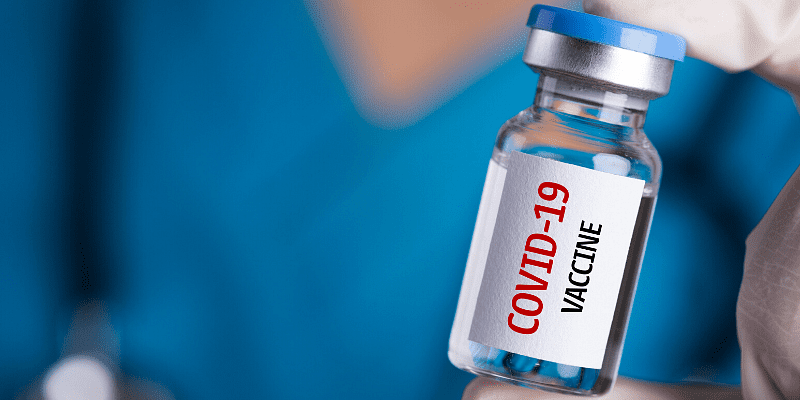
Post a Comment